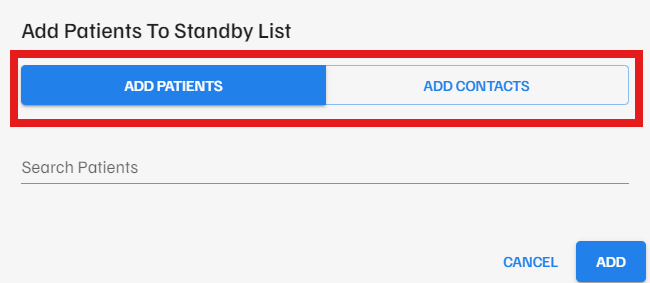Echo - Standby - Standby Home and Adding Patients
In this article, we will cover the Standby List page and how to add a patient.
Standby List
When you click on the Standby List section, you will be presented with a list of all the patients that are currently on your waitlist. If a patient on the waitlist has a future appointment on the calendar, you will see the appointment details in the appropriate columns.
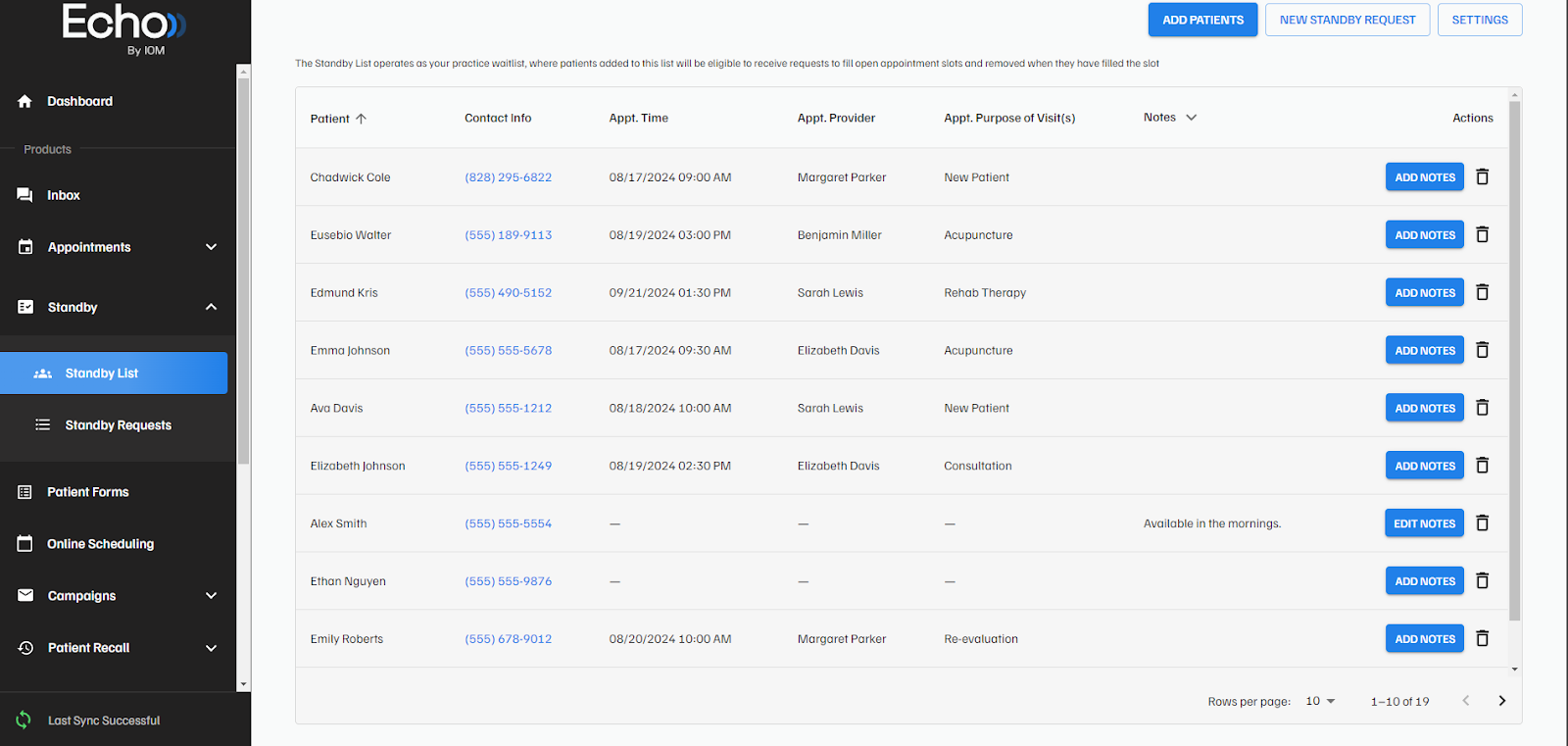
You can remove a patient from the waitlist by clicking the trashcan icon.
The ADD NOTES button allows you to add notes regarding the patient. These notes will be displayed to the practice user when selecting patients to include in the Standby campaign.
Adding a Patient
To add a patient to the waitlist, click the ADD PATIENTS button, search for the patient by name and click add. Otherwise, you can click into the ADD CONTACTS section and add a new contact directly into the waitlist.