Echo - Manage Users - Manage Roles & Permissions
To Learn More Click On An Item In The List
Create A New Role - Add/Remove Permissions From Roles - View Permissions For Existing Roles - Assign Roles
Create A New Role
1. Navigate to “Manage User” on the left side menu
2. Select "New Role"
3. Assign a name and select permissions for the role
Note: For multi-location practices, you must decide if you want this role to be available at all locations or just the selected location
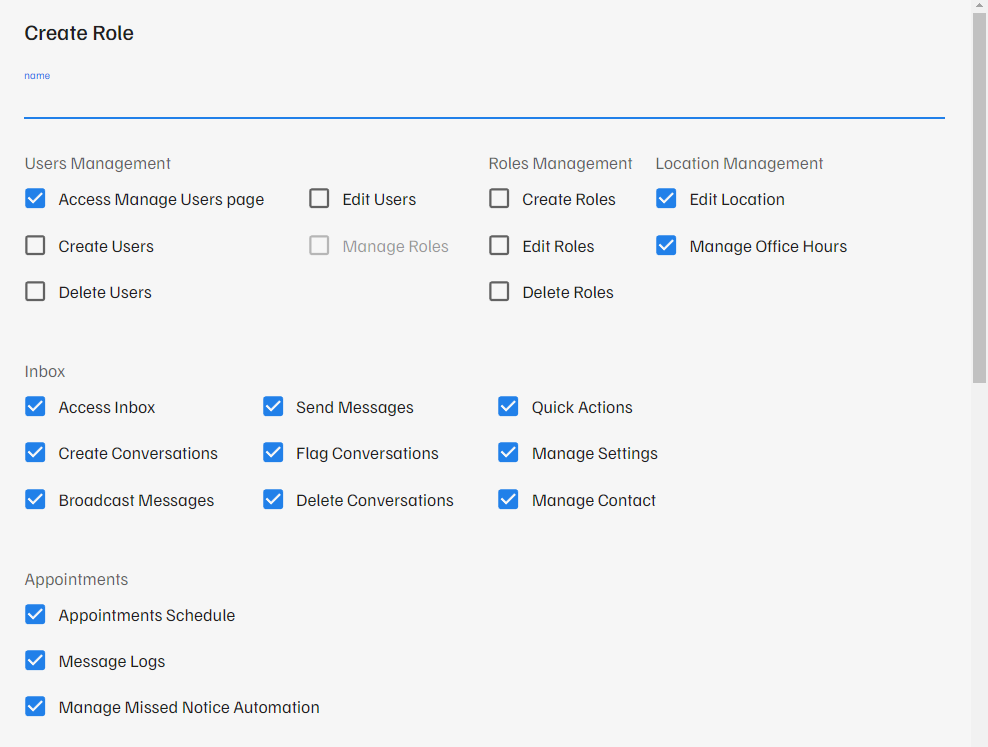
4. Save your new role by selecting "Create"
Add Or Remove Permissions From Roles
1. Select the Edit Icon on the corner of the role you’d like to edit
2. Update permissions by checking or unchecking permissions
3. Save your updates by selecting “Update”
View Permissions for existing roles
To view permissions for roles that you cannot edit, select the view icon in the right-hand corner
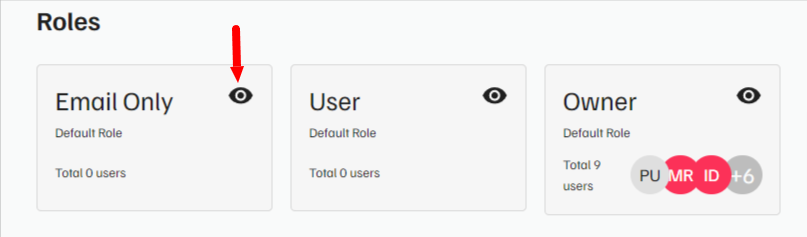
Assign Roles to Users
1. On the list of all users, select the “Edit” icon.
2. Select the dropdown next to “Role” and select their new role
3. To save, click “Update”