Echo - How to Create a Patient Group
Patient groups are used to filter out who to or to not to send automated reminders to.
To create a patient group, you will navigate to the “Patient Groups” tab in Echo.
1. Click the “+” (add) icon in the top right corner.
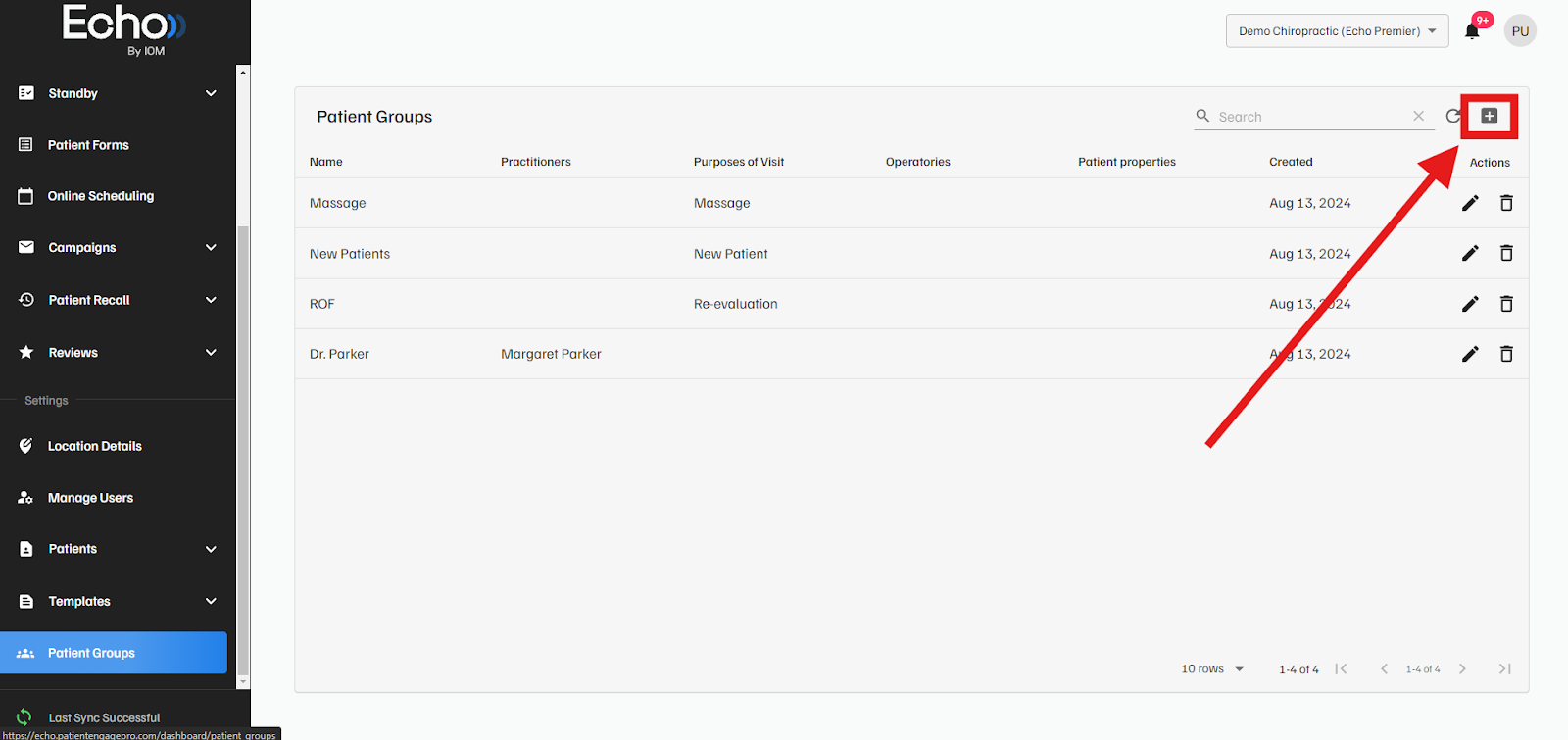
2. Then, you will need to name and select the purpose of visit that you want included in it. Make sure to press the check mark icon in order to save your work.
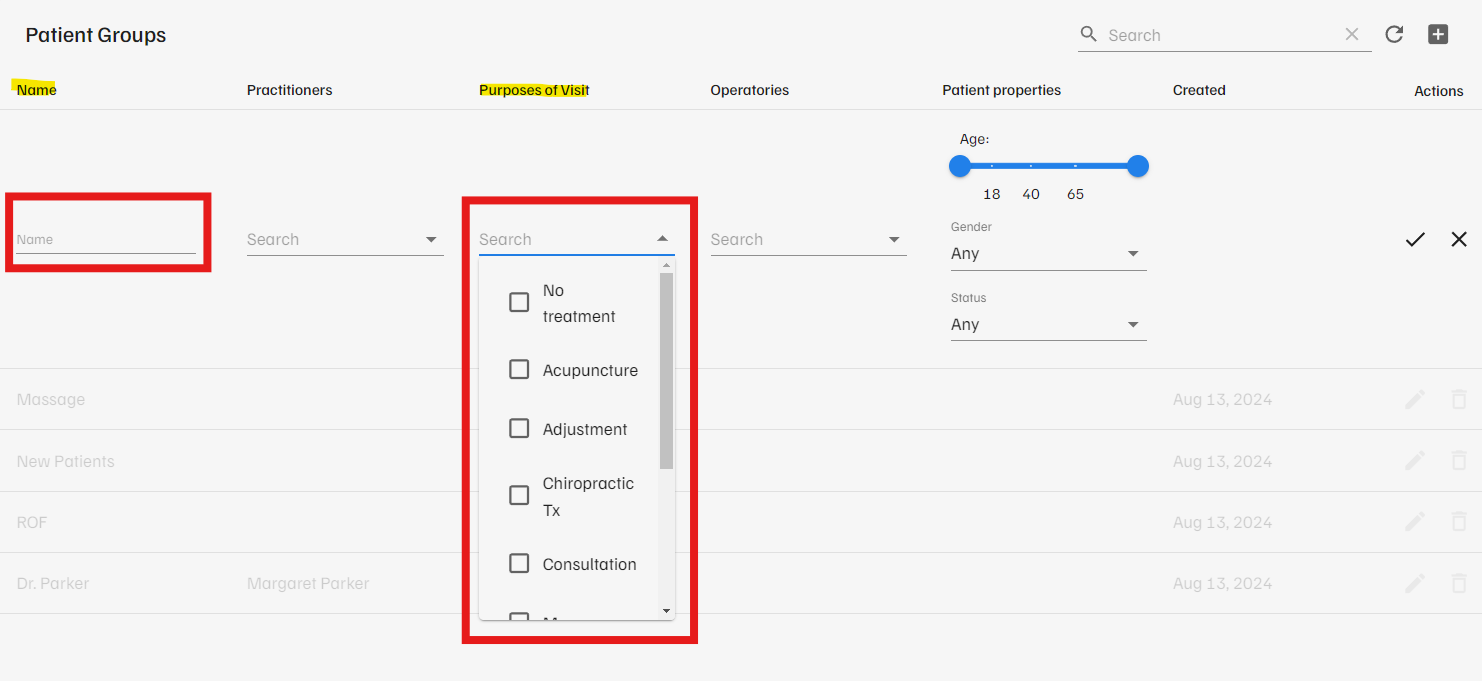
3. Now that you have created a patient group, you can add it into the desired template. To find your templates, go to “Templates” > “Appointments”, “Patient Recall”, or “Reviews”
4. Click into the template you wish to customize and press “ADD FILTER”.
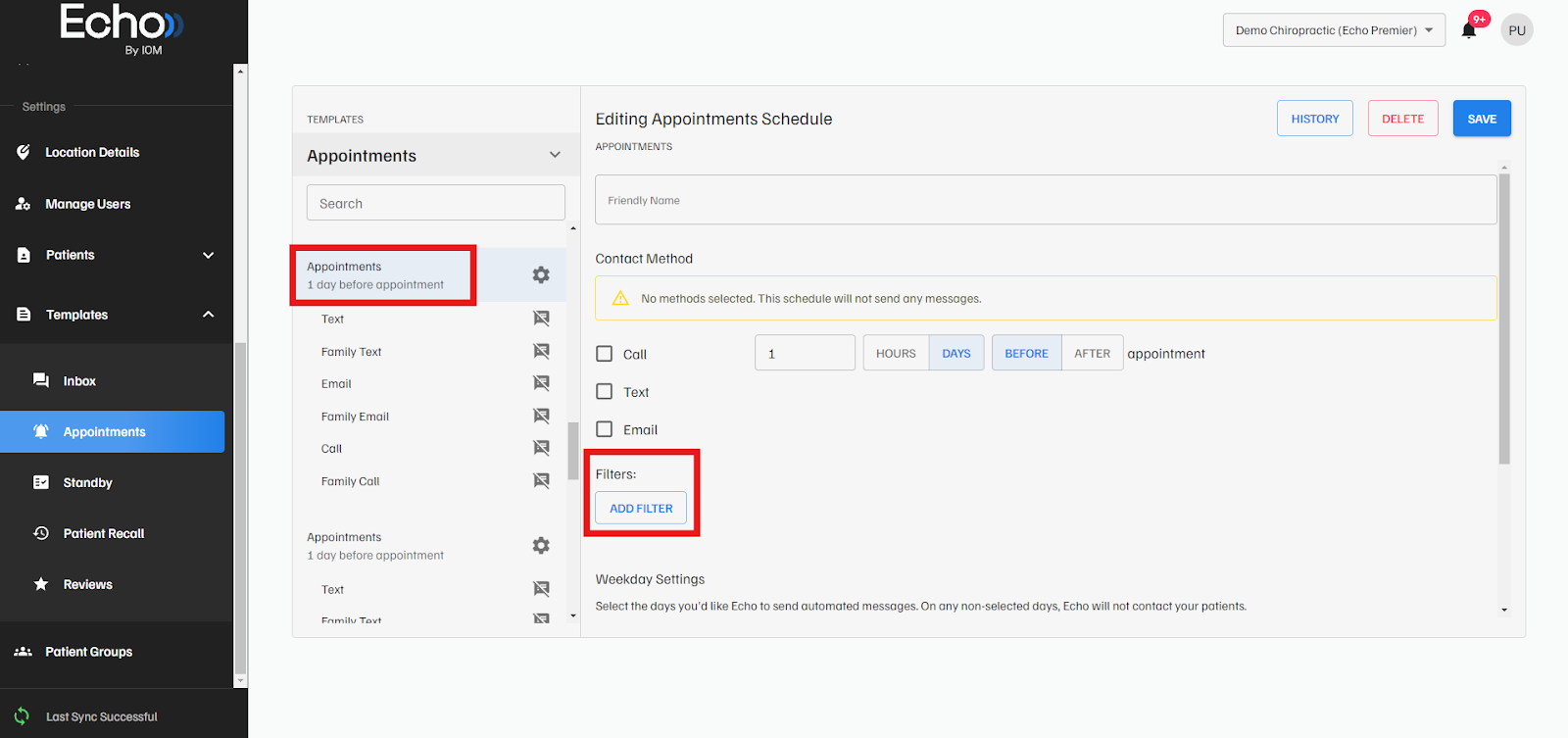
5. You are then given the choice between “Only Send” and “Don’t send”, choose accordingly and then select the patient group you created. In the example below, this appointment reminder is now customized to only send to new patients:
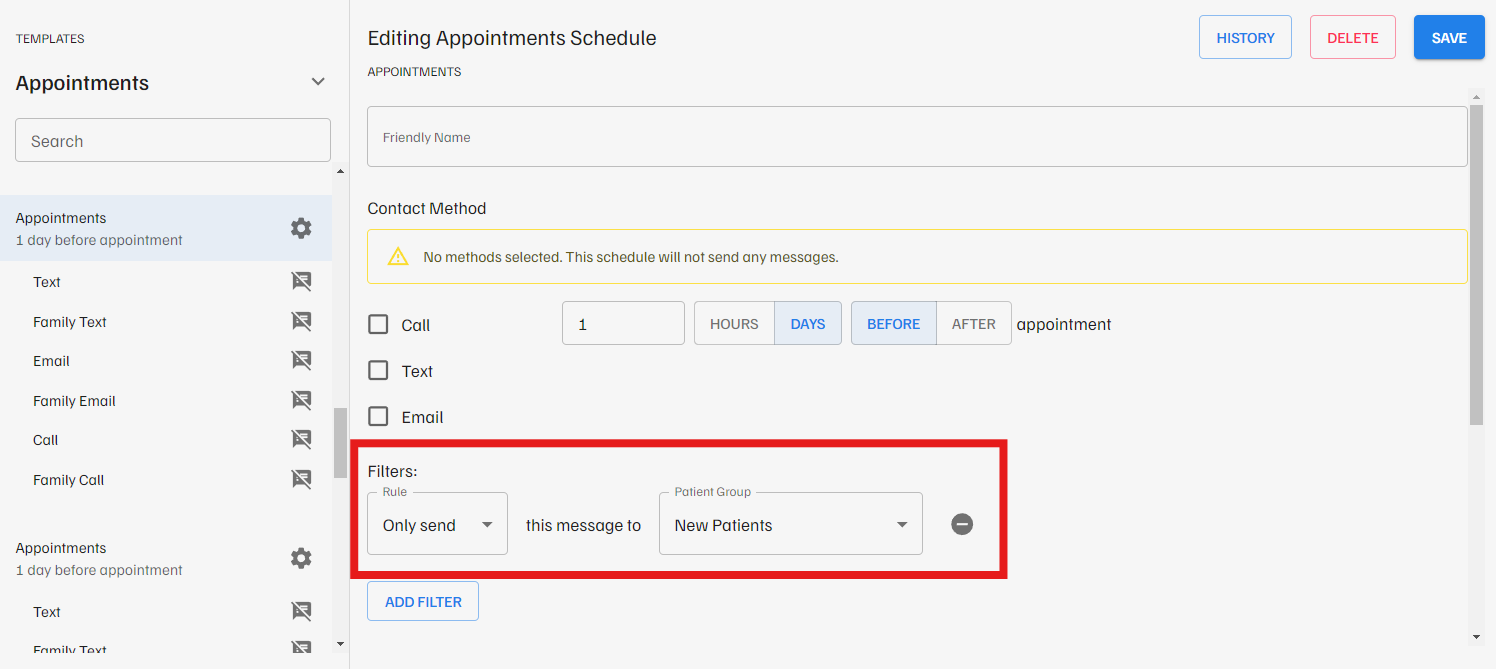
*Please note: If you are wanting multiple appointment types to be filtered, make sure to have it in one patient group. Echo has a tendency to get confused when there are multiple different options available.
If you have any questions or want us to double check your work, please let us know and we’d be happy to help!